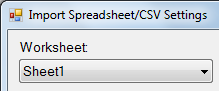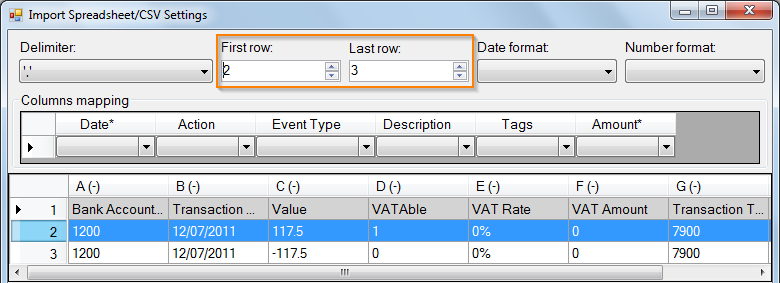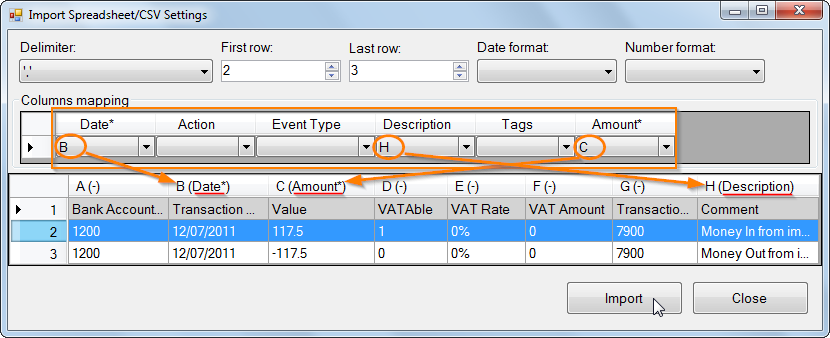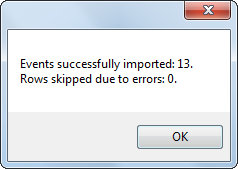You are here
How to import transactions data from custom Excel or CSV file?
- Open CATC file you want to import spreadsheet to or create a New one (and you can delete the only balance adjustment event if you don’t need it).
- Then use the menu items Import from Excel or Import from CSV file:
- Wait until the dialog Import Spreadsheet/CSV Settings is displayed:
- Review the grid below to ensure that the cells from the file are correctly read.
- Adjust First row and Last row. Only valuable rows should be in this range. Headers or empty row should be outside the range:
- Make Column mapping (map columns from your file to values needed for Cash and the City). You should map at least Date and Amount columns:
- If your XLSX or CSV file was created with different to current Windows culture settings then you may need to specify Date format and Number format:
- Click Import. You’ll see message box with statistics:
- Now your spreadsheet/CSV data is inside Cash and the City.
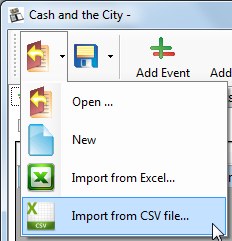
Also you can drag and drop you XLSX or CSV file to the toolbar:
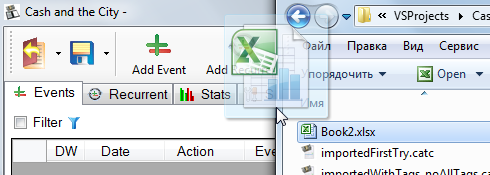
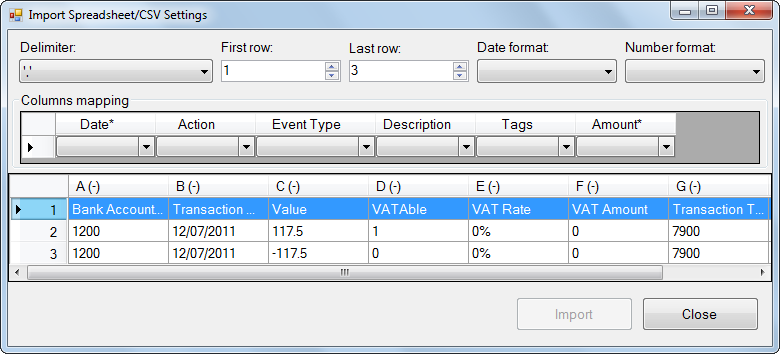
- For CSV: you can change delimiter symbol in the top left drop down box:
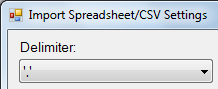
- For Excel file: you can change Worksheet in the top left drop down box: